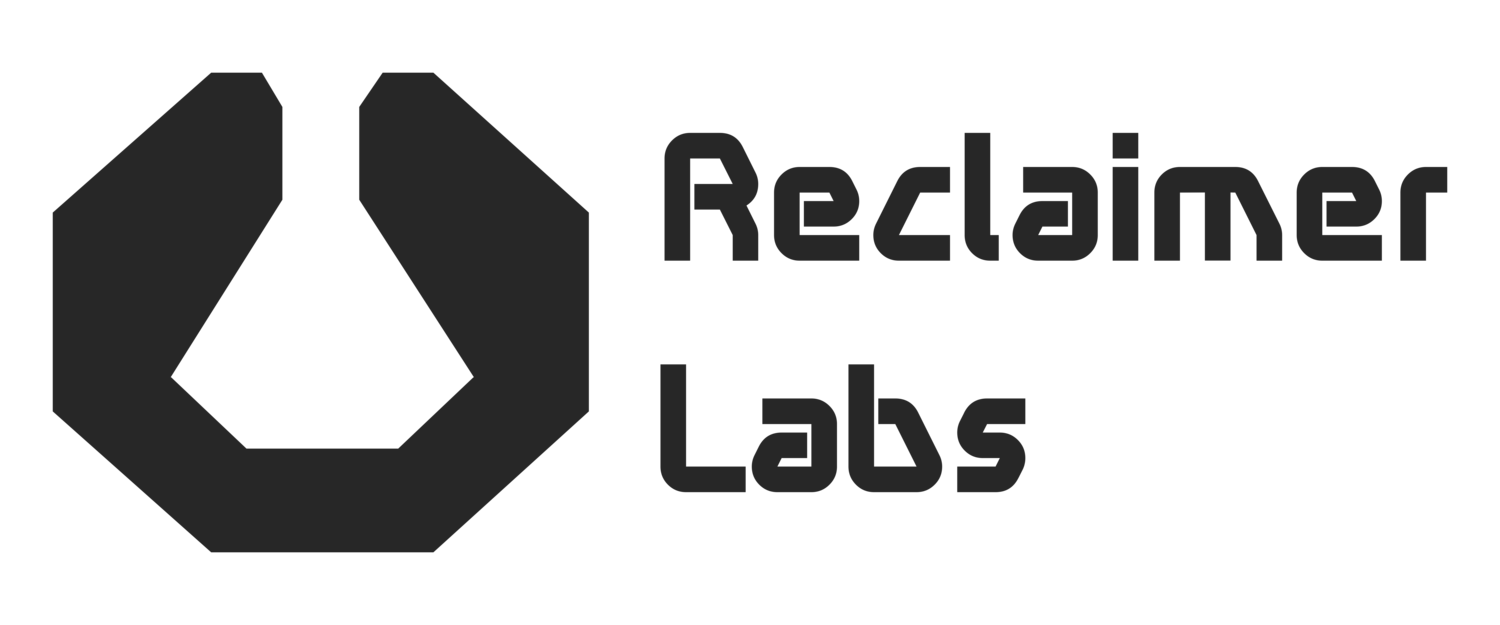Using an Arduino
One of the fastest ways to get started with our seven-segment display is to use an Arduino. One Arduino can drive many digits. Up to 10 has been tested. 30 or more is practical with the standard interconnects, and hundreds are possible with multiple power drops.
Hardware
You will need to connect the Arduino to one of your digits. This digit must be on the end of the chain. It will drive the rest of the digits as explained in the firmware section. To connect your Arduino, you have two options:
Use jumper wires
Connect each of the relevant lines between the on-board header and the Arduino. You'll need seven wires. To use the example code, wire up your Arduino according to the following table.
Solder to the on-board pads.
The pads are a bit tight in Rev 3, but they work with the Arduino Uno form factor. You'll need some 0.1 inch male header in right-angle thru-hole, such as Samtec's TSW-120-22-F-S-RA . I recommend putting the header in the Arduino, then soldering the header to the board. Once it's soldered, you can remove the Arduino and replace it at will. See the pictures below.
Firmware
The examples firmware projects are still being developed. Eventually, they will be turned into a firmware library for very fast integration. If you know of an existing library for seven-segment displays, especially for Arduino, please leave a comment.
Each digit takes in data via shift registers. This allows daisy-chaining multiple digits together without the use of additional pins on your Arduino. Adafruit has a great introduction and tutorial for connecting shift registers to an Arduino. The Reclaimer Labs seven-segment display uses the same interface.
To achieve faster speeds and drive more digits, you can use the hardware SPI controller. Although the shift register interface is different than SPI, they are similar enough to be compatible. The most important difference is to ignore the SPI chip select (CS) pin and connect latch enable (LE) to a separate pin. Once all the relevant data has been transmitted, the LE pin must be manually pulled high then low. Using the SPI hardware on your microcontroller can free up the CPU, especially if you have Direct Memory Access (DMA) controllers on-board.
Most of the firmware examples include a font library. You can use this by indexing into the array and shifting out that byte. The index is the value you wish to display. font_inverted[] has values for upside-down digits; font[] is for upside-up. For example, to display a "3" on an inverted digit, you would send the byte font_inverted[3]. To turn on the decimal point, simply set the upper-most bit of the byte. In this example, you would send the byte (font_inverted[3] | (1<<7)).
Summary
This post should be enough to get you started using the seven-segments displays with an Arduino. Feel free to leave a comment or send us an email if you have any questions.